How to use Iranian IP on iOS

To connect on iPhone, please follow the steps below.
Please note that the photos may look slightly different on your phone due to different iOS versions, but in general these settings are similar on Apple phones and tablets.
Go to your phone’s Settings and select General .
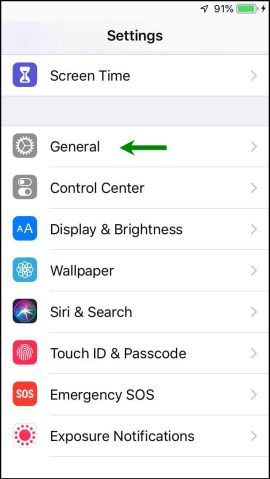
Enter the VPN section and select Add VPN Configuration .
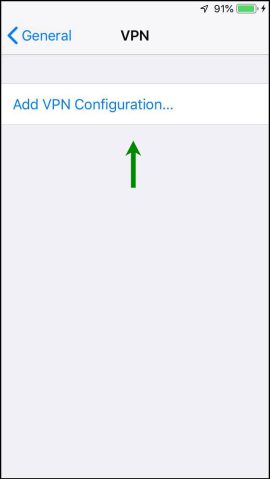
Select L2TP from the type field.
1: Enter the word irip in the Description field.
2: Enter one of the following servers based on your subscription type.
Bank access server:
su.iran-ip.com Asiatech – Tehran
su2.iran-ip.com Simin – Tehran
su3.iran-ip.com Shahriar – Tabriz
3: In the Account section, enter your username.
4: In the Password field, enter your password.
5: Enter the value irip1234 in the secret field.
6: Enable Send All Traffic .
7: Set Proxy to Off .
8: Select the Done option at the top of the screen.
Please enter your input information such as server addresses, secret, username, and password using English letters and numbers, and do not copy and paste them.
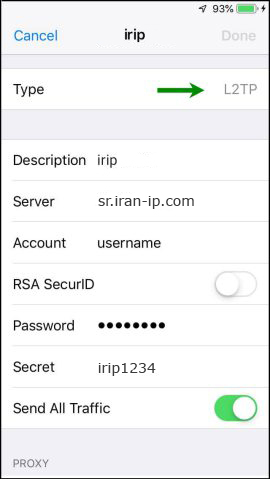
Turn on the connection switch.
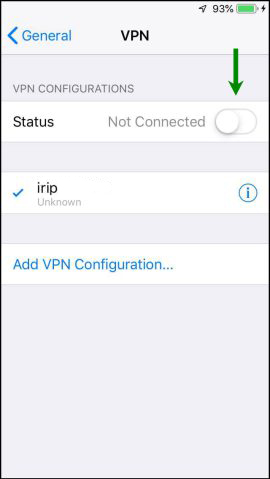
You can now use your service.
If you have any problems or questions about this tutorial, please contact support.
Fix VPN Server did not respond error
Please be sure to enter input information such as username, password, server address, and secret using numbers and lowercase English letters, and do not copy and paste them.
Also, make sure to choose a server that matches your subscription.
Server with banking access: su.iran-ip.com
(Note that your username for connecting to the servers is not your email address)

